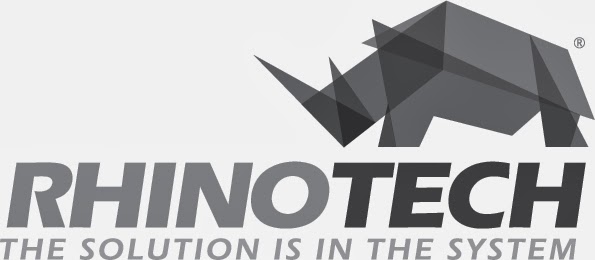Mouse pad printing made easy with SingleStep™.
Again, this laser paper offers a
finished product that looks as if it’s been screen printed. When transferred onto white/light color mouse
pads, it leaves no window; only the toner transfers. And, it’s weedless. It’s
available in 8.5” x 11” and 11” x 17”.
To
print the design, we used the OKI c831-TS LASER printer that is a CMYK printer.
Simply follow directions on the instruction sheet that is included. And, we
recommend using a Swingman 20 Heat Press with digital time, temperature and
pressure controls.
Follow these steps to create a Mouse Pad:
-Print
design in MIRROR IMAGE, so that it will end up being RIGHT READING.
-Position
mouse pad onto heat press bed.
-With
MEDIUM PRESSURE, heat press for 25 seconds at 330° F.
-
Carefully, HOT PEEL the transfer by beginning at a corner and rolling the paper
back in one smooth motion.
And,
that’s it. In just 30 seconds, your customer can have a customized mouse pad.
RECAP OF SYSTEMS AND TOOLS:
-
SingleStep™ Heat Transfer Paper that offers an easy step toward adding another
dimension of customer service to a digital, screen printing or embroidery shop
with little investment.
-Swingman20 Heat Press with digital time, temp and pressure controls – a must-have.
Craftsters
and hobbyists can also easily work with this affordable system in a home-based
studio or garage environment.
Thanks
for watching “mousepads made easily” and all our other how-to videos. If you
have questions and/or would like to set-up training in our Eagan, MN, training
facility, please contact Greg at info@rhinotechinc.com or 651-686-5027 x 2. We
want to help you become and remain wildly successful.